If you’ve ever done any work in the Adobe Connect Content Library, you’re probably familiar with how easy it is to deploy content for others to view using this great feature. On a hosted Connect account you have unlimited storage and unlimited bandwidth for delivery of your content.
Unfortunately, I find that a lot of people misunderstand how the Content Library is supposed to work. When first exposed to Connect, people seem to get the idea that the end user is going to be browsing through this interface. But that’s not really how it’s designed.
In the Content library each item has its own URL. We give people access to the content by giving them the link to that item. But if you have several items of content there is a better way to expose them rather than sending each link separately.

You may have noticed that when you upload content to the Content library one of the acceptable file types is html. So one way to expose an entire set of items in the Content Library is to create an html based list or Table of Contents. Then upload that right into the same folder as your content items so it shares their permissions.
You can even create a whole set of pages for different topics, zip it all together and upload that as your Table of Contents.
Check out the video below to see how I did it.
 Dave Walker
Dave WalkerSenior Solution Specialist
Dave is one of InteSolv’s Adobe Connect specialists with 8+ years experience working with Connect, Adobe Presenter, Adobe Captivate and other supporting products.
“I want your experience to the the best one possible.”

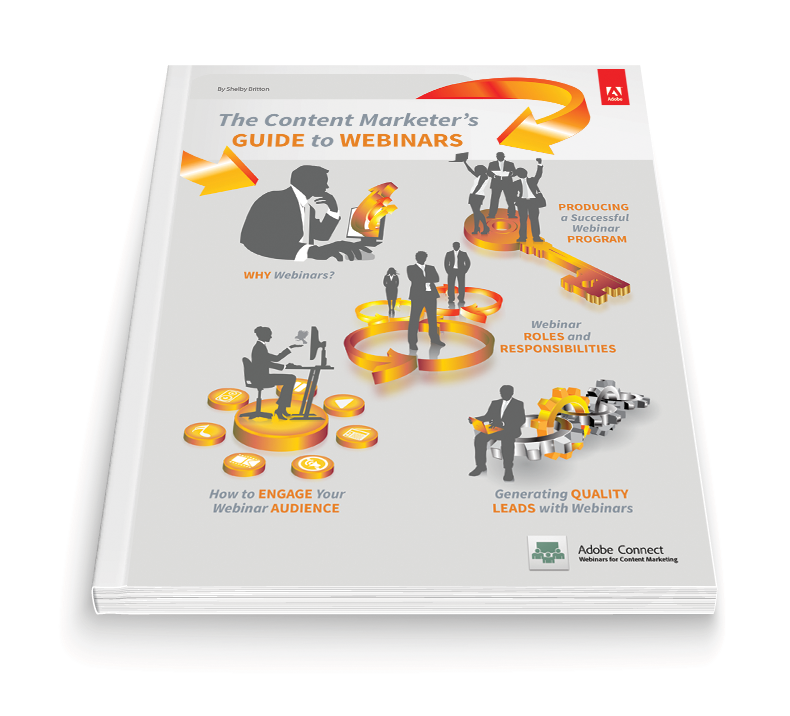





Let’s Get Social