Creating a fun and NOISY lobby for your webinar attendees to ‘sit’ in while they wait for your webinar to begin will reduce the panic and allow your attendees to relax and eagerly await your presentation.
First, create a unique layout that you’ll use as your webinar lobby when you open your room. Labeling it ‘Lobby’ makes it easy to find later. Then start adding fun and interesting elements to it.
Here are some ideas:
Play music in your lobby
Simply upload an MP3 into a Share pod just as you would do with a PPT. You’ll want to make sure it’s long enough (for example, if you typically open your webinar room to attendees 15 minutes prior to the event start time, you’ll want your music to be 15 minutes long – or just pay attention and press play again when the music runs out). Don’t forget to keep music royalty laws in mind – check with your legal department if you are unsure about what songs you can play.
Upload a welcome slide(s)
Use a Share pod to upload one slide with the title and associated image for your webinar or create a deck of rotating slides. Use Adobe Presenter to set a welcome lobby slide deck to rotate and loop continuously. This deck could include the title side, a sponsor(s) slide, announcements, instructions, etc – the sky is the limit!
Add instructions on how to join the audio portion of the conference
Using a simple Note pod to let attendees know how they can join the audio portion of your webinar should do the trick.
Include a Q&A pod
A Q&A pod will allow attendees to submit technical questions as needed while they get ready for the event to begin. Re-labeling it Technical Questions will help attendees understand where they can go to receive help (especially if you have a Chat pod open for another reason). Just remember to re-label it when you switch layouts if you have the Q&A pod in other layouts for a different purpose.
Provide an open Chat pod
A Chat pod that allows for free flowing conversation among the attendees is a great way to break the ice before the event beings, warm up the audience for interaction and let everyone know they are not alone in the virtual world. Kicking things off with a simple question like ‘what is the weather like where you are?’ or ‘tell us where you are joining us from’ is a nice way to get the audience started.
Consider incorporating a custom pod or game
There are several games and custom pods available on the Adobe Connect Extensions page that you can download for free and upload into your room using a Share pod. In particular, there is a countdown timer you might consider that visually indicates how much time is left before you begin. Keep bandwidth and expected audience size in mind before selecting this option.
Display your company logo
Upload your company logo (jpg or png) into a Share pod and place it somewhere on your layout. Or perhaps you’d like to display a sponsor or partner logo.
Make the slides or handouts available for download
Use a File Share pod to make your slides or a handout available for attendees to download prior to the event. This is useful for those attendees that would like to follow along with the speaker and take notes.
Be creative and have fun with your Lobby. You will appreciate the experience as much as your attendees! I promise.
Source: Adobe Connect Blog



![Virtual Tour of Adobe Connect Webinars for Content Marketing [On Demand]](https://www.intesolv.com/wp-content/uploads/2014/11/webinar-content-mktg-on-demand.jpg)

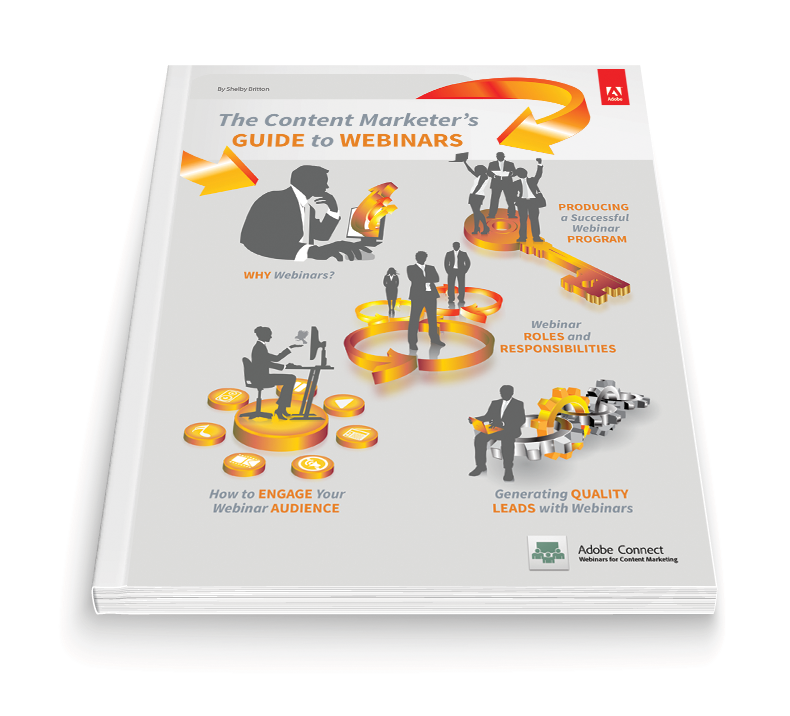





Let’s Get Social