By The Connect Guru, Dave Walker
If you are ready to use web conferencing to promote your organization or for training then there are some things you need to consider before you decide which web conference tool fits your needs.
Typically it’s not enough to simply spew words for thirty minutes to an hour. That strategy will usually result in your participants tuning out, falling asleep or simply walking away. So how do you keep their attention? You must engage them in your presentation, get them involved, get them to do something that both you and they can see the results of.
Therefore one of the first things you should be paying attention to when looking for a web conferencing solution is what kind of engagement tools does that solution make available?
Here are several ways Adobe Connect helps you keep your audience engaged.
1) Chat
Adobe Connect allows you to use your Chat pods in a way that channels the conversation. Place two chat pods side-by-side and give each one a title that suggests the topic, thereby giving direction to the comments of the participants.

2) Polls
Adobe Connect features three types of Poll questions. Short Answer, Multiple Choice (single answer) and Multiple Answer. With any of the Poll pods in Connect you can share the results with the audience either during the poll or after, which can also serve to pique the attendee’s interest.
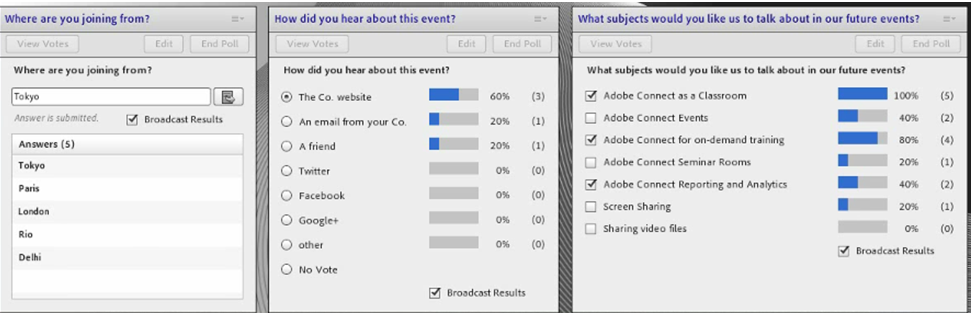
3) Q & A
The Q & A pod allows attendees to ask questions but these go directly to the Hosts and Presenters, other Participants don’t see the questions at all. A Presenter or Host can then choose to respond to the question in such a way that the response is sent privately to the submitter or posted publicly for all attendees to read.

4) Status
Status settings include Raise Hand, I Agree, I Disagree, Stepped Away, Speak Louder, Speak Softer, Speed Up, Slow Down, Laughter and Applause. Also in the Attendees pod there is a view that allows you to see how many people have selected each Status setting. So if you want to do a quick verbal poll, for example, “How many of you have attended our webinars before? Set your status to Agree if you have or Disagree if you haven’t”, the results will be easily and quickly visible in the Status View of the Attendees pod.

5) Whiteboard and Whiteboard Overlay
Another way to get attendees engaged is to ask them to collaborate with you on the whiteboard. You can start out by drawing a diagram or shapes or math problems on the whiteboard and then ask one of your attendees to participate in some way, perhaps finishing what you started. You can also bring up an image in a share pod and use a whiteboard overlay to have attendees draw over the image. By the way this also works with slides and even videos.

6) File Share
Sometimes we need to distribute information for our attendees to have on their local systems during the presentation or for later consumption. Adobe Connect gives us the File Share pod for this. The Presenter or Host can upload any kind of file and the Participants can download those files.

7) Web Links
Not only does Adobe Connect allow you to put live links on your slides and in pdf documents but it also provides the Web Links pod. You just configure your web links beforehand and the attendees can browse to them by simply selecting one and clicking the “Browse to” button.

8) Breakout Rooms
Break your attendees into smaller groups with instructions to achieve a specific purpose during the breakout period. Let them brainstorm, problem solve, collaborate and work together. You can even visit the breakout rooms and observe or even help them. This is a fantastic way to engage your participants.

Bonus
You’ll also want to measure the engagement level of your participants. Inside the meeting room Adobe Connect gives you the Engagement Dashboard and with the Adobe Connect Events module you will be able to review engagement reports that show when your attendees were most engaged. There are charts for Chat participation, Q&A participation, File downloads, Poll participation and Status selection.
For a more complete discussion of Adobe Connect’s engagement tools please view our video listed below.



![Virtual Tour of Adobe Connect Webinars for Content Marketing [On Demand]](https://www.intesolv.com/wp-content/uploads/2014/11/webinar-content-mktg-on-demand.jpg)
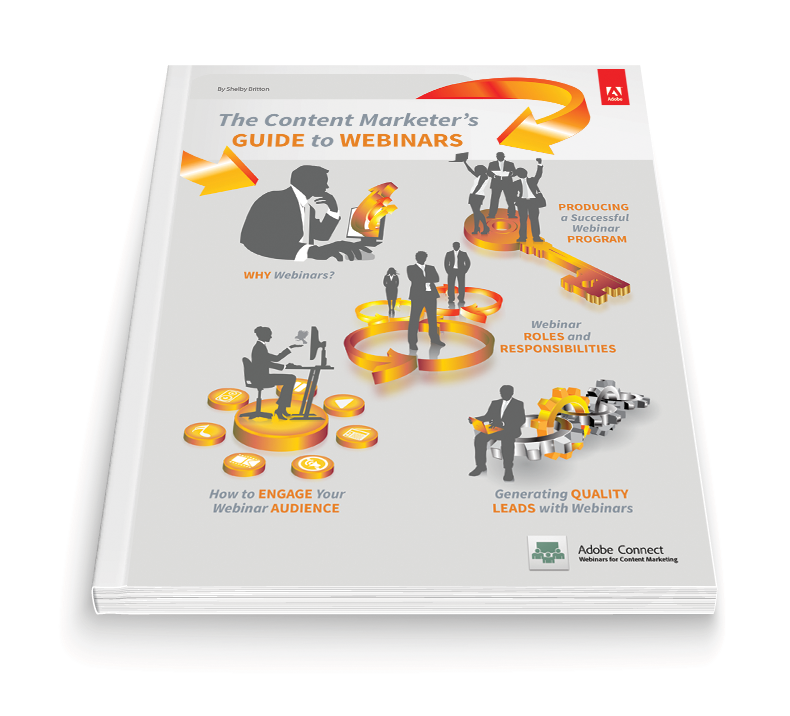





Let’s Get Social