Even the most detail-oriented and prepared webinar producer runs into emergencies from time to time. The difference between saving the webinar during an emergency and watching the entire event implode completely is having a well thought out Emergency Plan.
Several of the most common emergencies can be either a small blip on the webinar radar (sometimes even going completely unnoticed by your audience) or they can quickly spread from a small flame to a blazing inferno, devouring the time and investment you spent on preparation and promotion. Having an Emergency Plan in place before the emergency arises will make all the difference between a blip and total disaster.
Here are 8 elements from my own Emergency Plan, developed from hard-learned lessons, you might want to consider for your own plan:
Always have a backup audio conference phone line
In the case that you are using an audio conferencing line either as the only audio option or you are simulcasting, you will want a backup audio conferencing phone number from a different teleconferencing provider in case your main line provider has an outage during your webinar. This can happen before or during your webinar! Make sure your back up line has the same capacity as your main line and that you know how to use its features, such as muting participants. If your audio goes out, simply post the new audio conferencing information in a Note pod and have participants and speakers call back into the back up line.
Ensure your speakers all have a phone headset as well as a computer headset/mic
When planning to simulcast audio via teleconference and VoIP using universal integrated audio, I’ve seen two things happen – either the producer forgets to set up the integration ahead of time or the integration becomes unlinked to the room (usually due to gremlins running amok on the platform’s servers). Linking or re-linking the universal audio integration takes at least 15 minutes once everyone is out of the room and the room is closed. So, if you’ve just logged in to your pre-conference and realize this has happened, you may not have time to kick everyone out, re-link it and wait. Therefore, simply have your speakers call into the phone line and turn on their computer mics – speaking into both at the same time will accomplish the simulcast.
 Confirm that your speakers all have a cell phone available
Confirm that your speakers all have a cell phone available
While cell phones are not preferred, they can be invaluable as a backup phone for your speaker if he or she loses their phone service at their location. Just be sure their cell phone is silenced while it’s standing by. Some speakers will proactively call in with their cell phone and just put it on mute so they don’t have to waste time dialing in during the event if they find they need it.
Ask your speakers to have a second computer available during the event
It’s a best practice for your main speaker(s) to have two computers up and running and logged into the webinar room if possible. That way if their main computer crashes or freezes, they can just move over to the second computer and continue on as if nothing has happened.
Remind your speaker(s) to have a hard copy of their slides available
In the case that your speaker does not have two computers available, or their internet goes down and renders both computers unusable, a hard copy of their slides will allow them to continue giving the presentation by simply saying ‘next slide please’ when they need a slide change – this will cue the host or moderator to move the slides forward on behalf of the speaker. This has happened several times to some of my most experienced presenters and no one in the audience noticed anything except the addition of the audio cue ‘next slide please’.
Prep your team and speakers on your emergency plan and ask them to remain calm
Make sure your team and your speakers understand what the emergency plan is and what steps they should take, or you will take, in each scenario. If you have a Plan B, I always ask my speakers and team not to acknowledge the issue we are having if the issue is not impacting the audience. Many times the audience won’t even notice the issue as you seamlessly switch to Plan B behind the scenes. Why bring their attention to it if you don’t have to?
Have a plan for emergency visual and audio communication with your audience
If you run into an emergency that will cause a delay in visual or audio communication and the issue is obvious to your audience, have a plan. For instance, if your main audio line goes out and everyone has to call back in this will cause an interruption and delay. In this case I suggest bringing in a Note pod or Chat pod to visually communicate with your audience about what is happening and what steps they should take. You could also have a game or a poll or a chat exercise planned for the audience to interact with while they wait for the webinar to continue. If audio is gone, visual interaction is important so they don’t feel alone and disconnected. If visual communication is gone, jump in with an audio announcement (anyone from the team can do this). It only takes 3-5 seconds of silence and lack of interaction in a virtual setting to start losing your audience as they log off.
Stop apologizing
Finally, I ask my presenters not to apologize for any technical difficulties over and over and over. It’s appropriate, if needed, to briefly acknowledge the issue, communicate any changes the audience needs to make, apologize and MOVE ON. There is no need to continuously bring up the technical problem again and again once everything has been resolved. The audience has forgotten about it. In addition, any members of the audience that arrive after the emergency has occurred will have no idea what you are talking about. More importantly, you don’t want to remind everyone about the negative moment at the closing of your event during your wrap up – close out the webinar on a positive note and your audience will remember all the great content and not the blip.
Source: Adobe Connect Blog




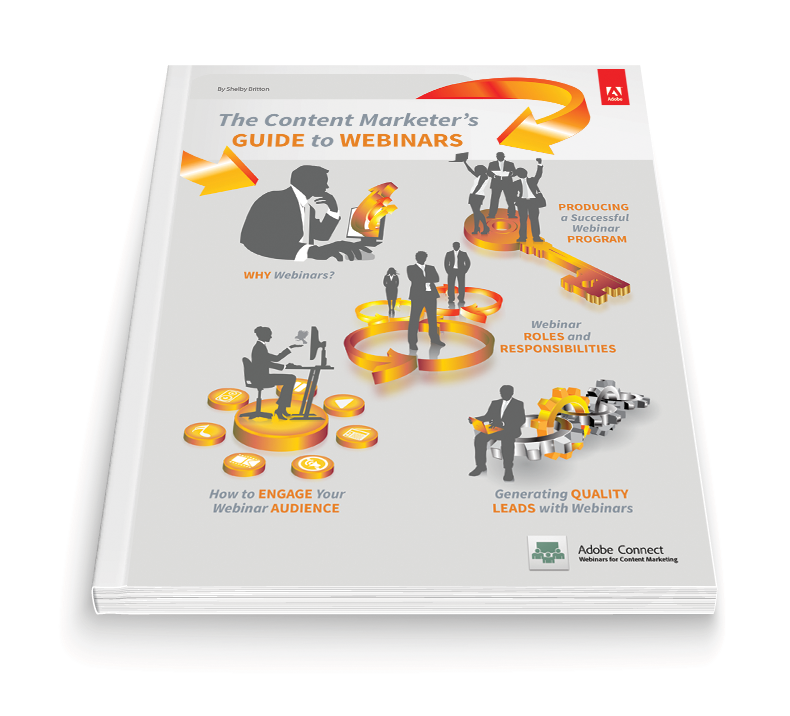





Let’s Get Social